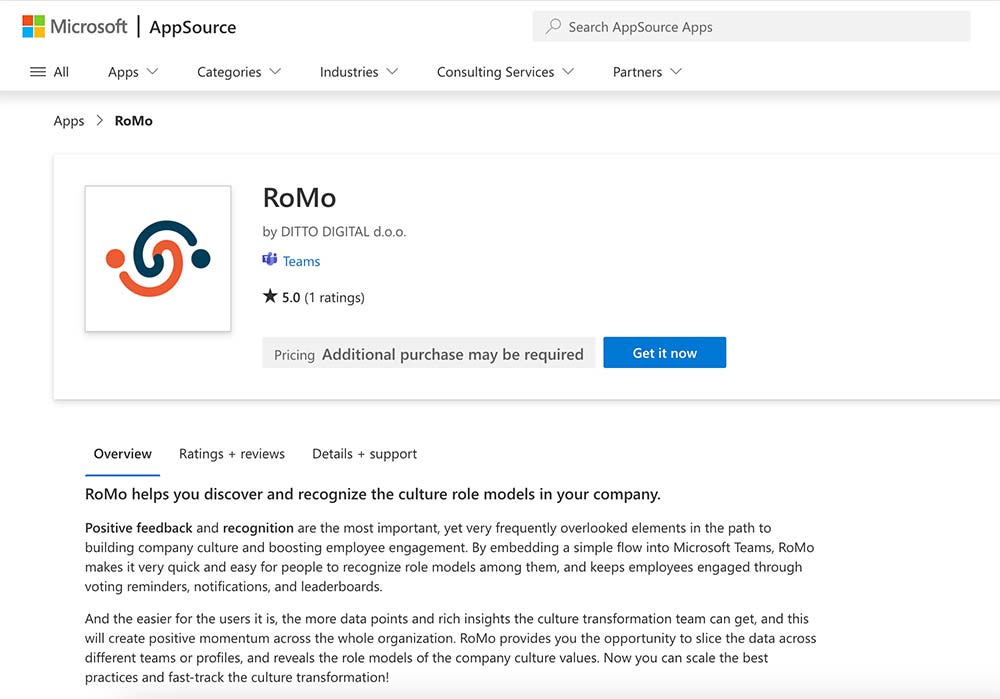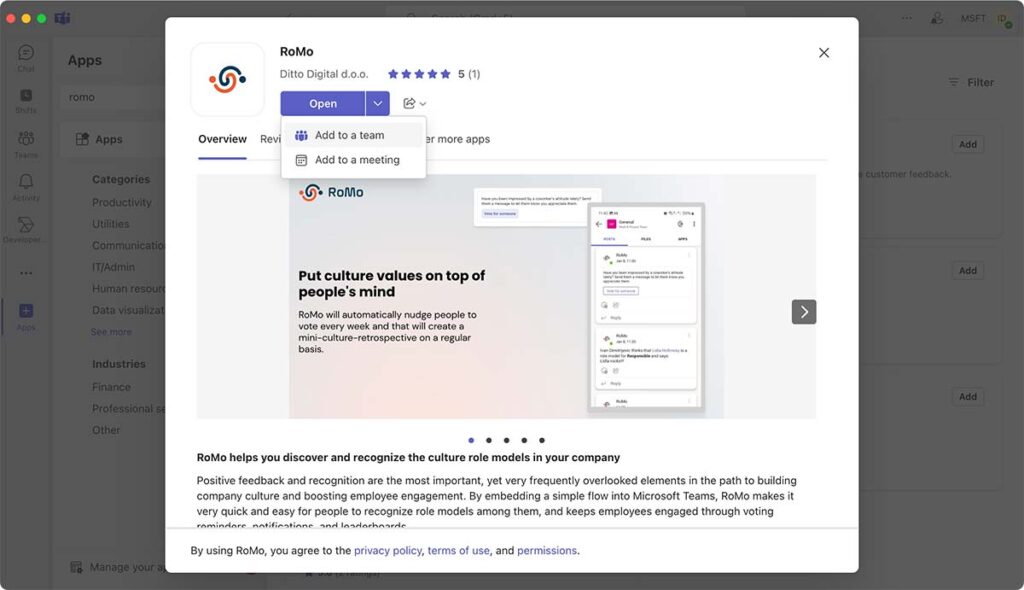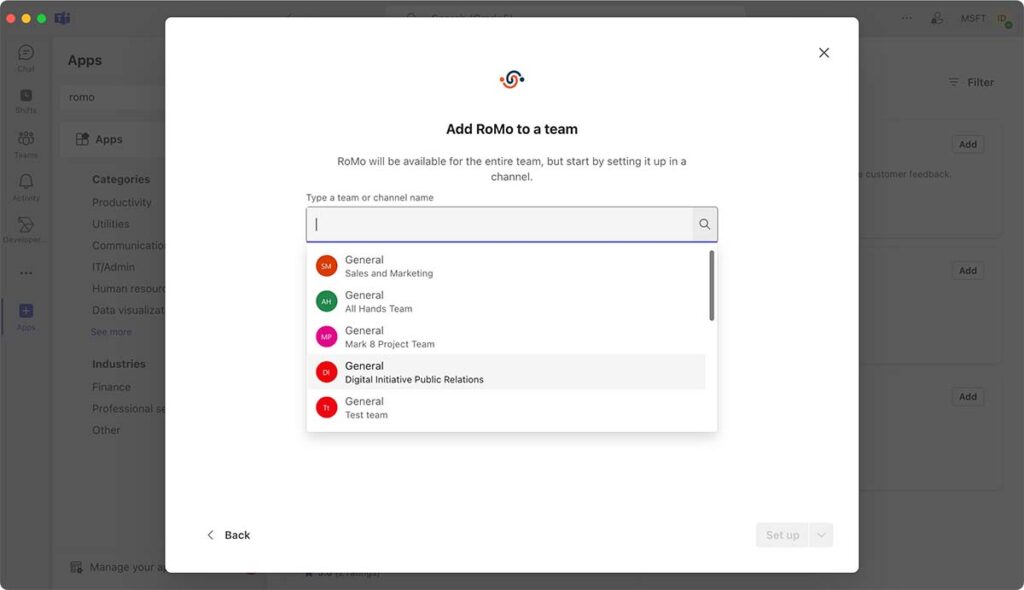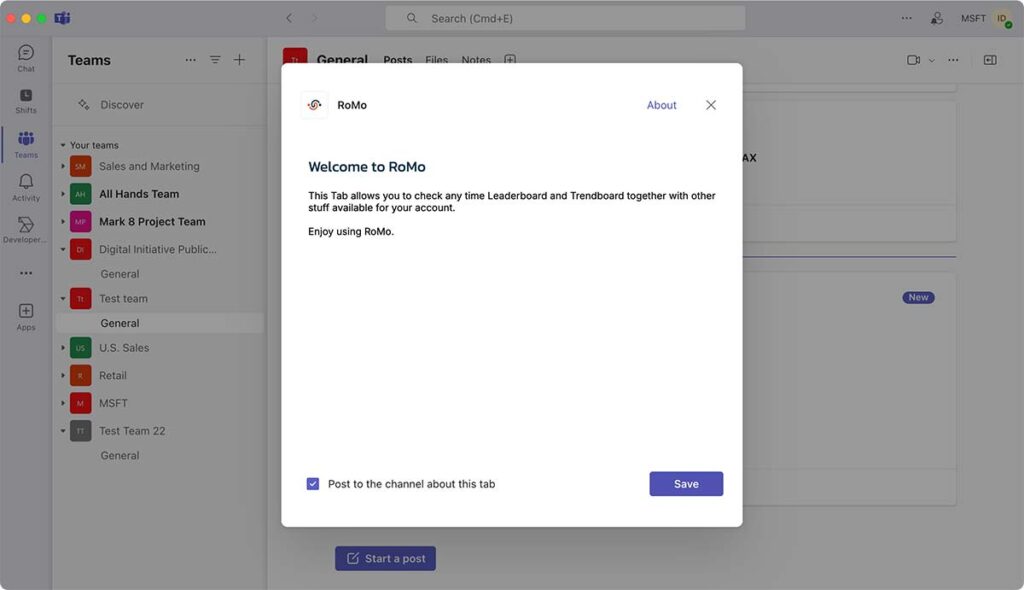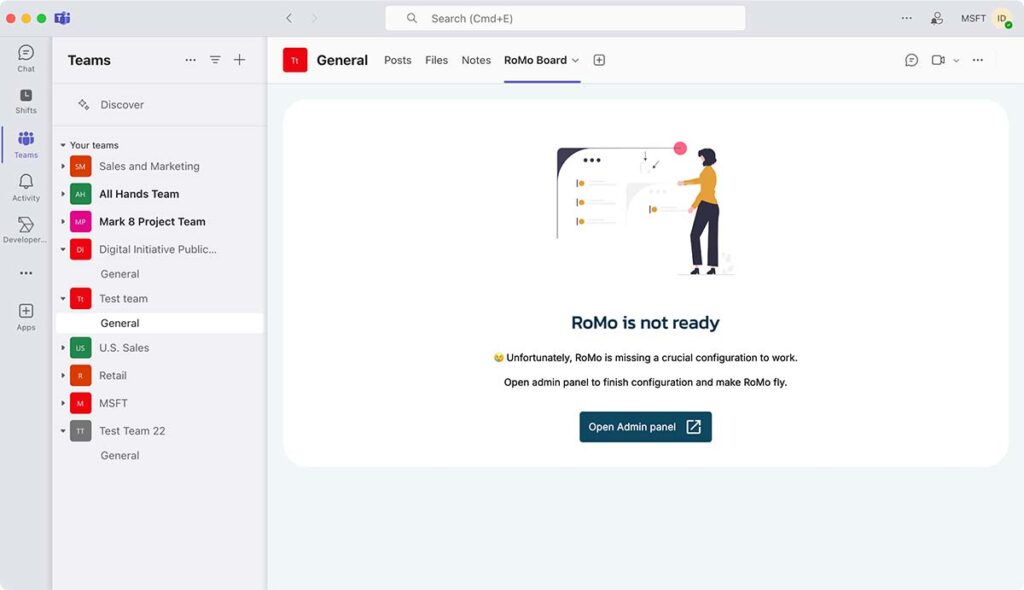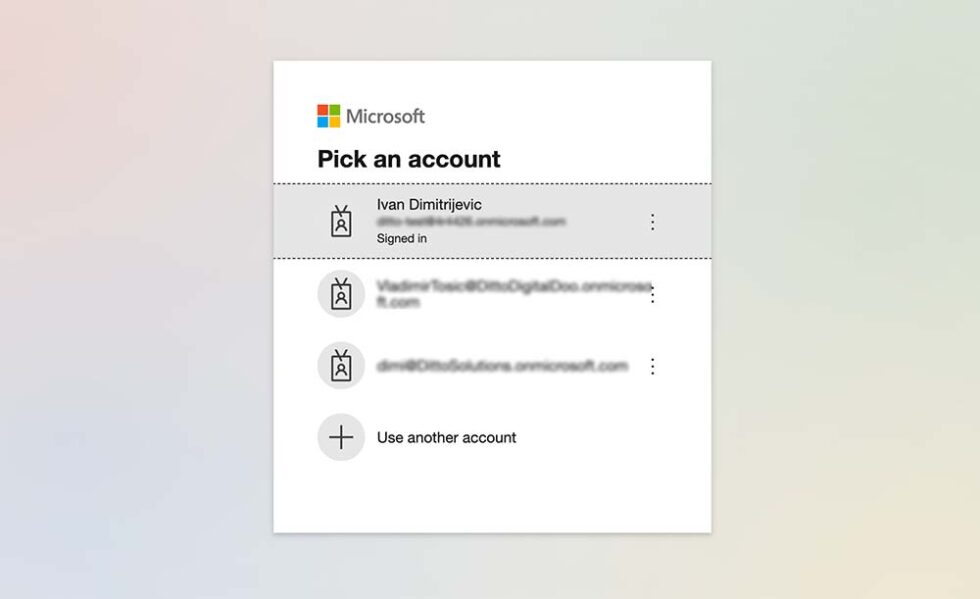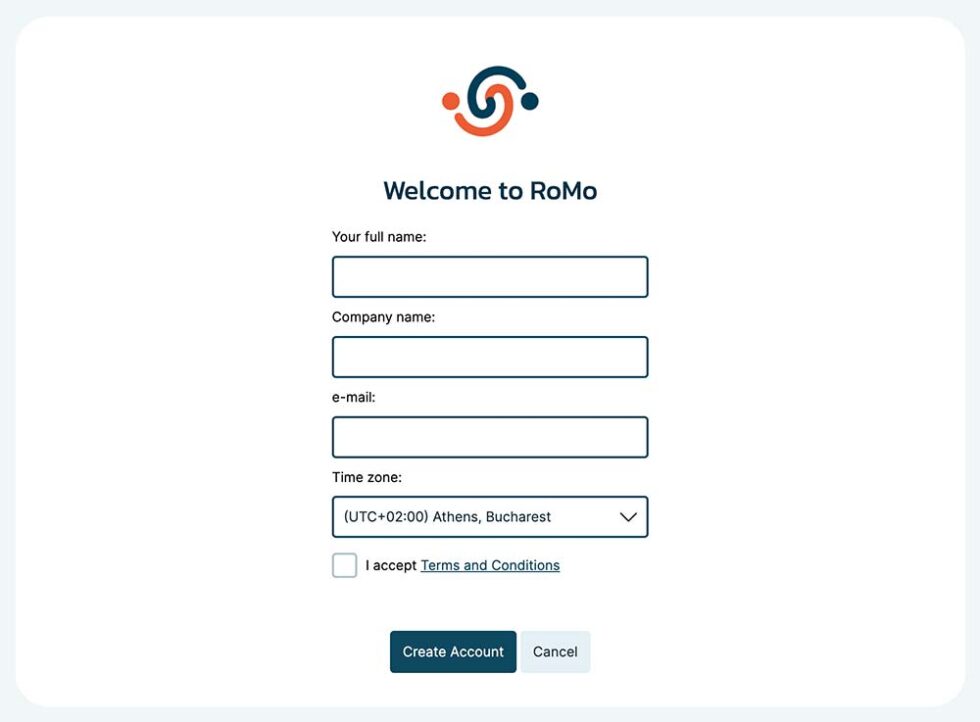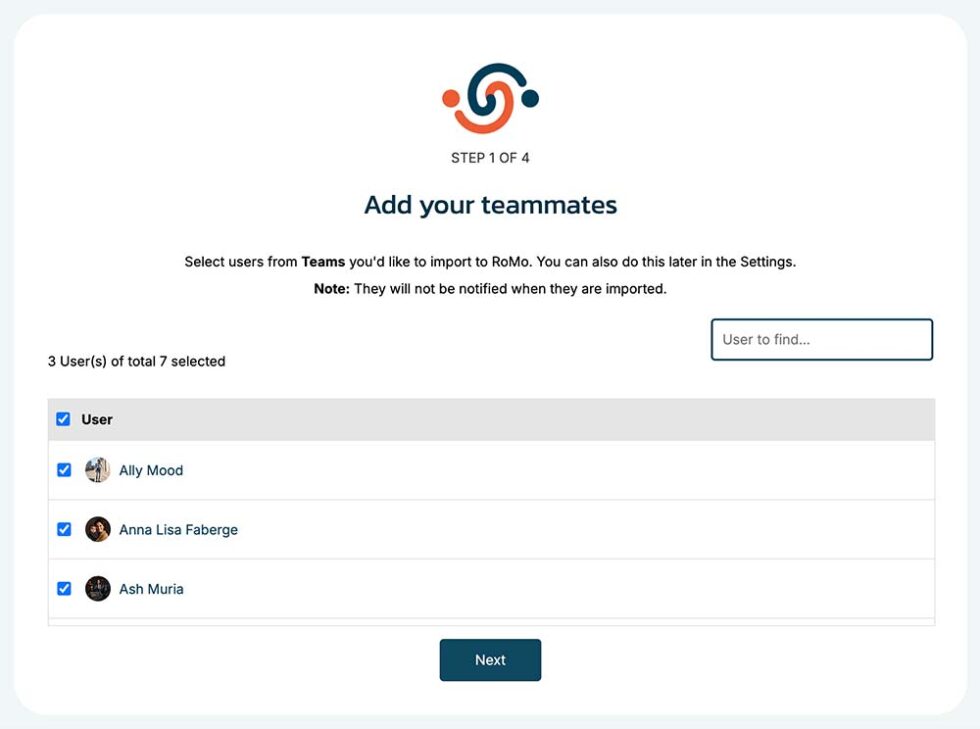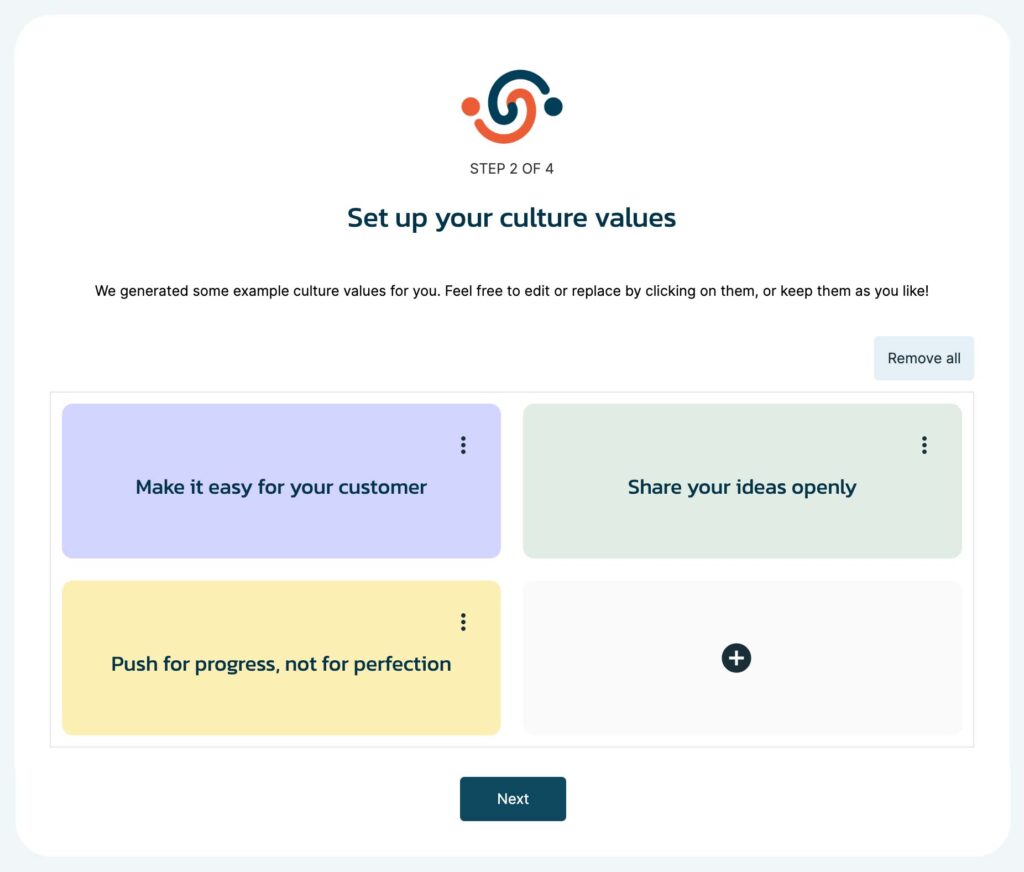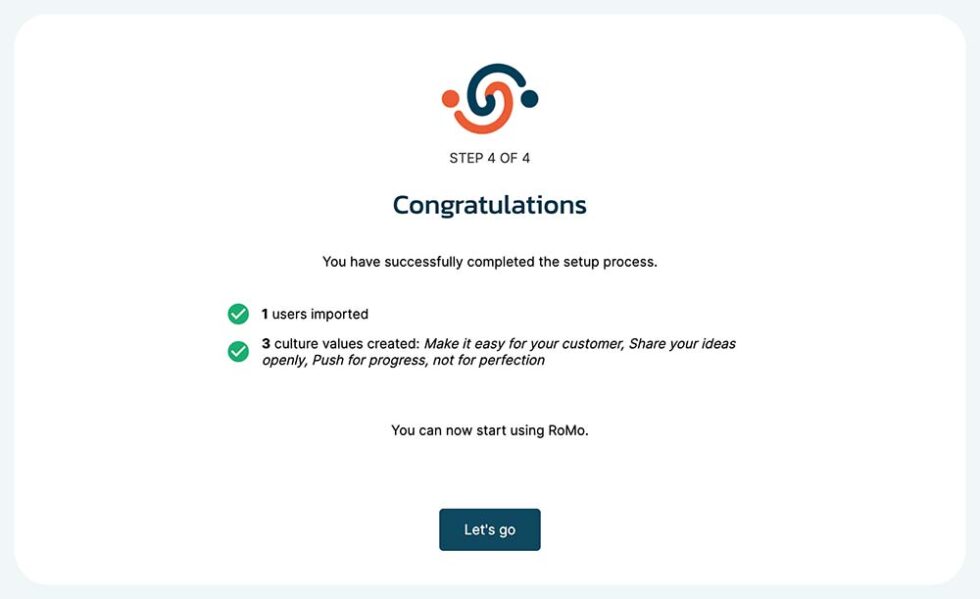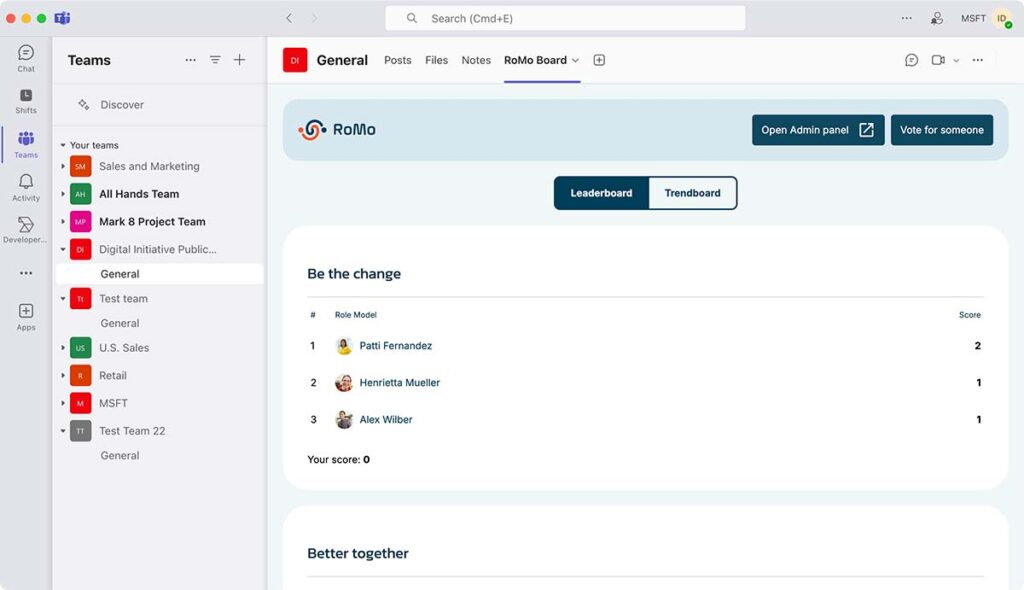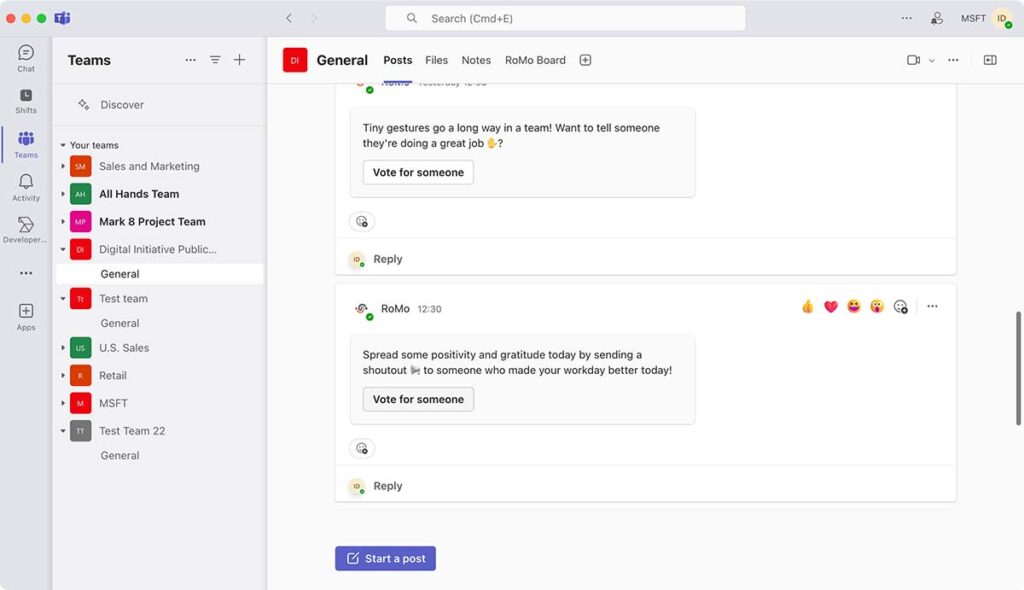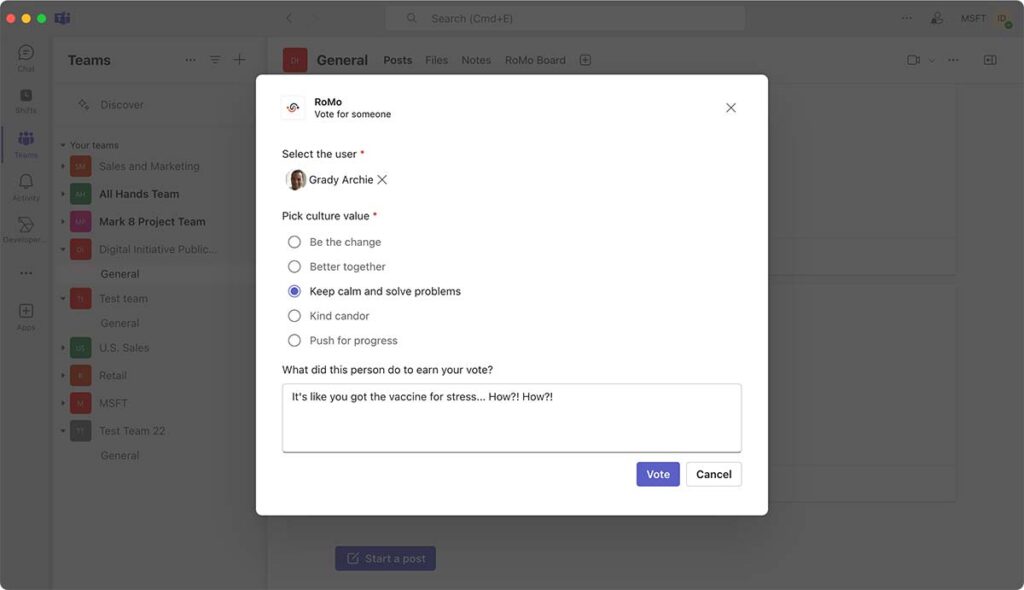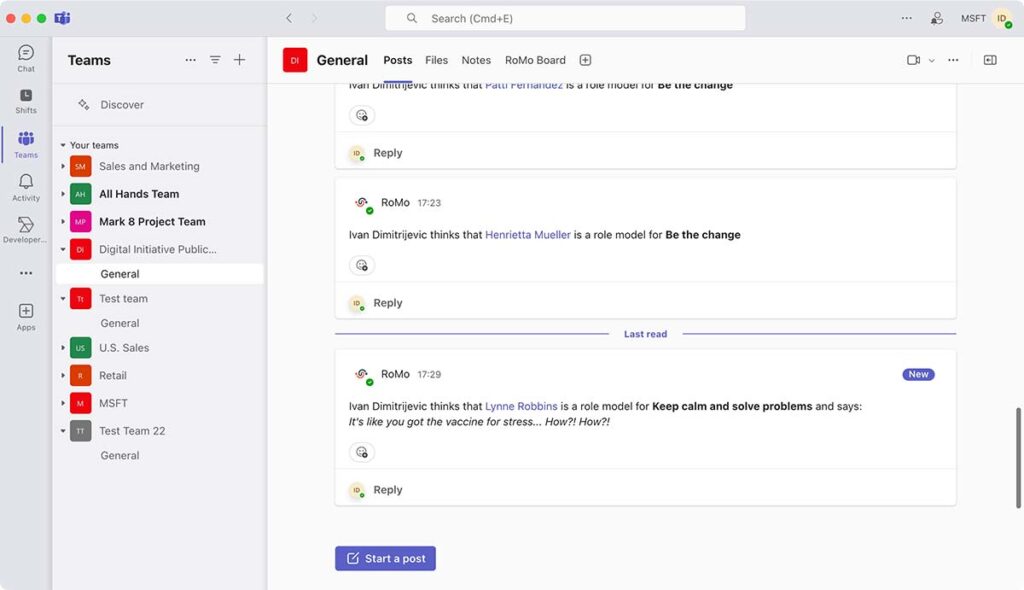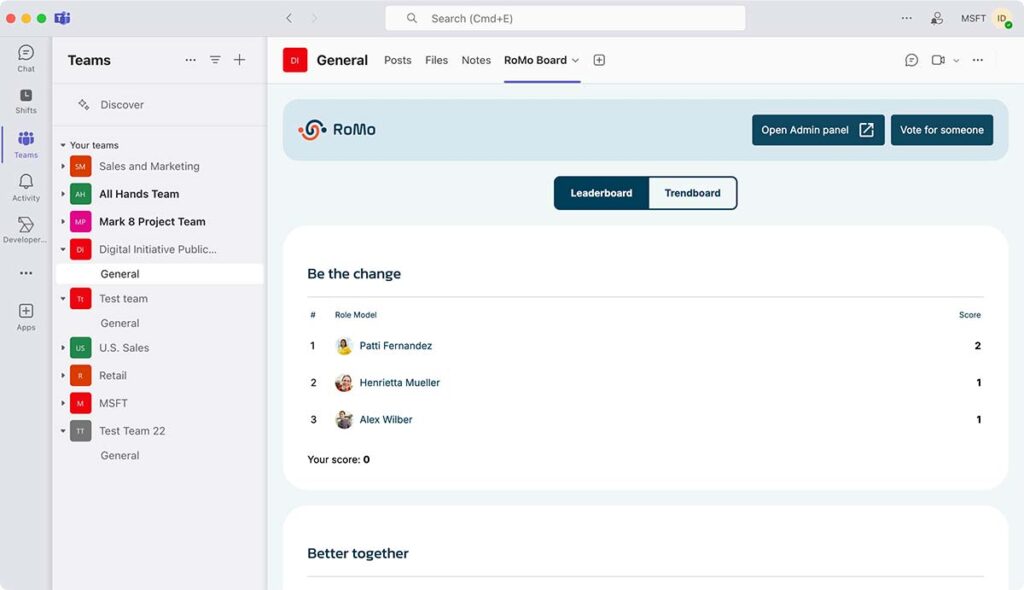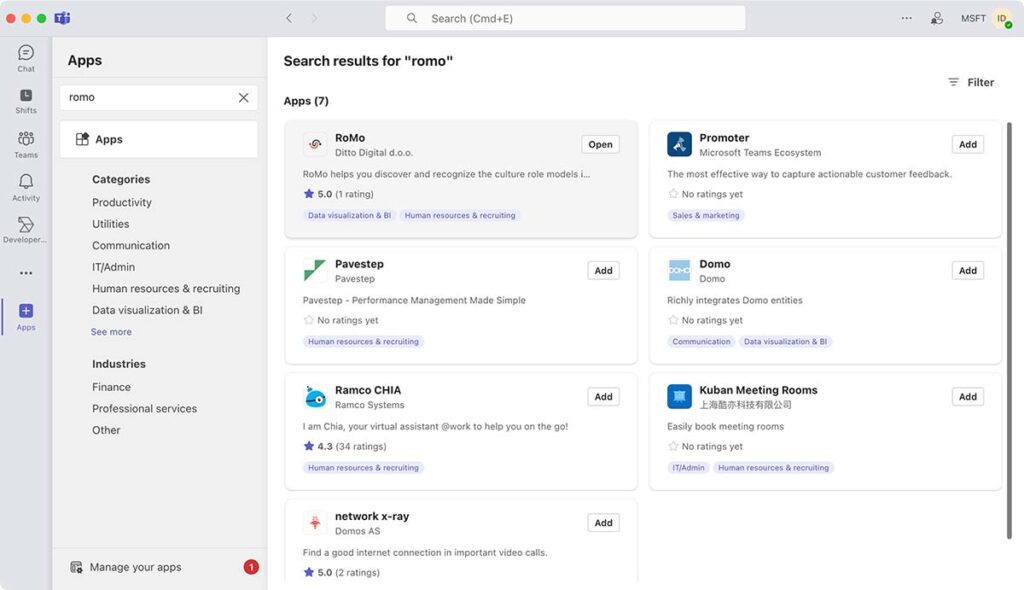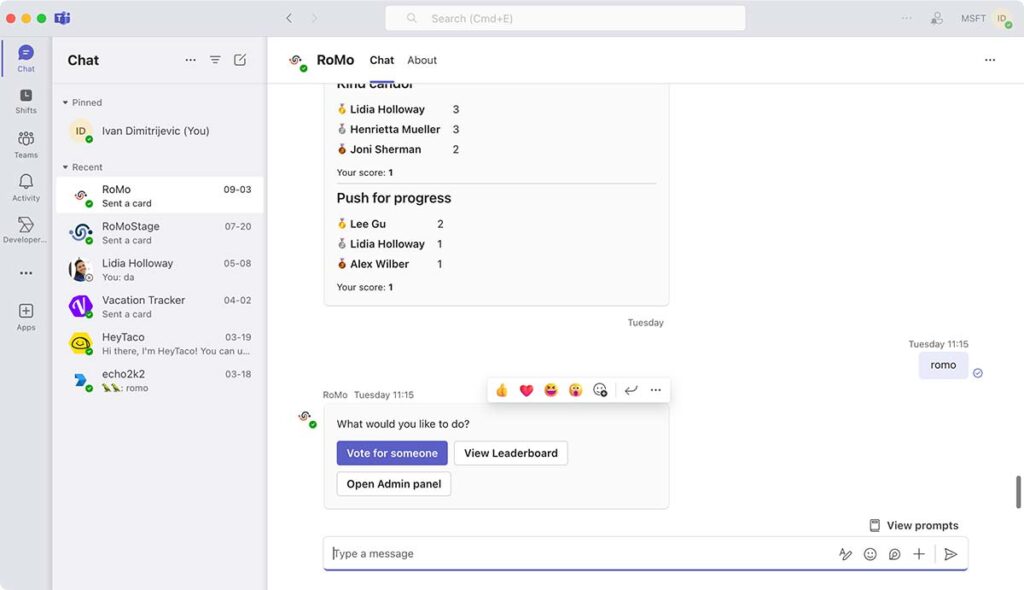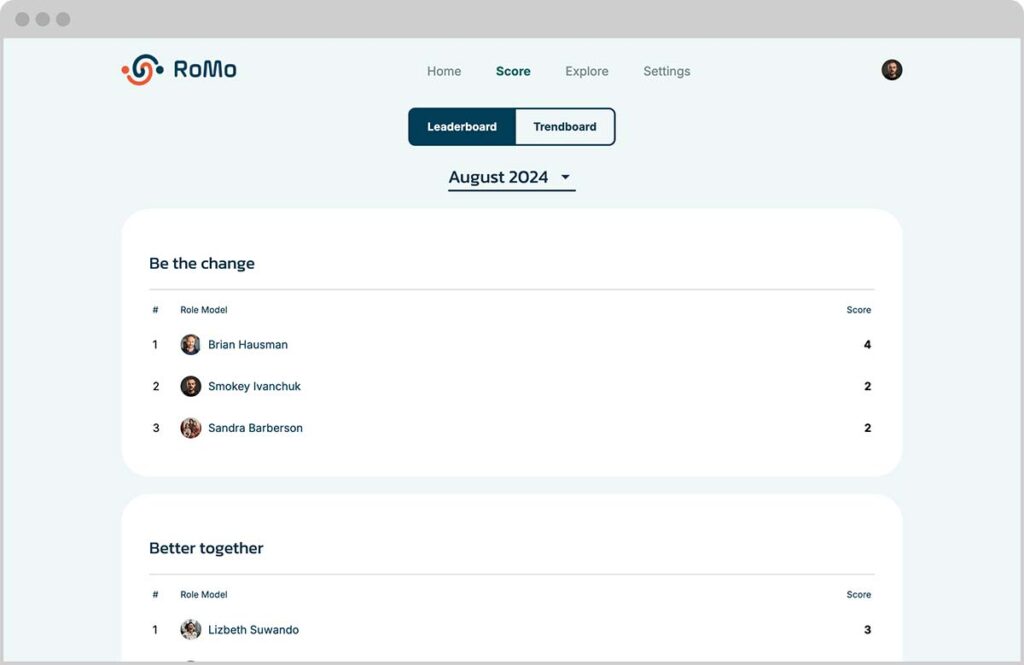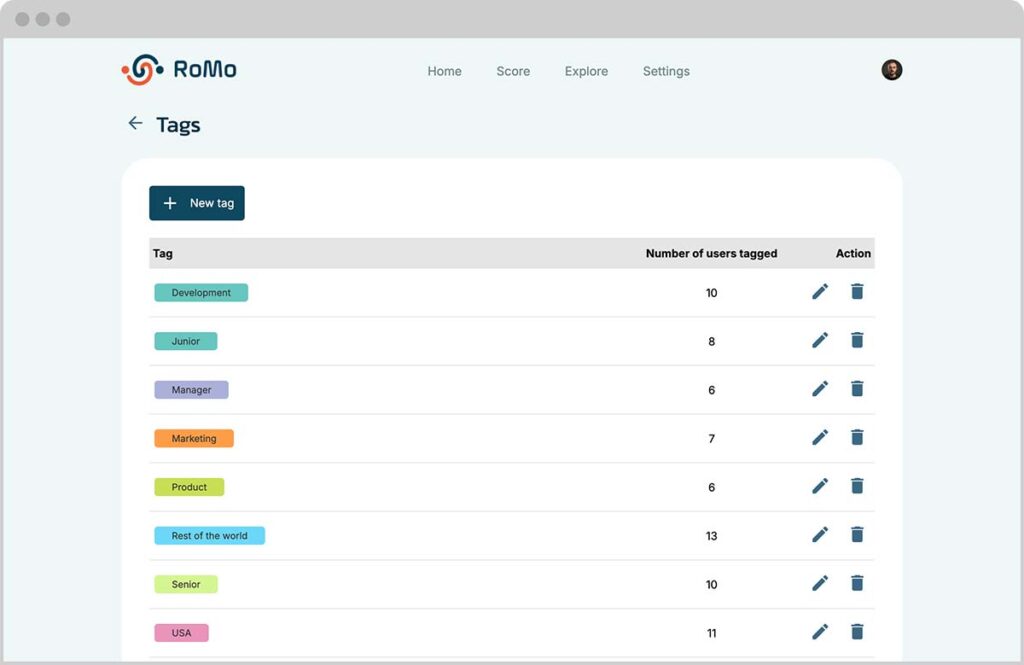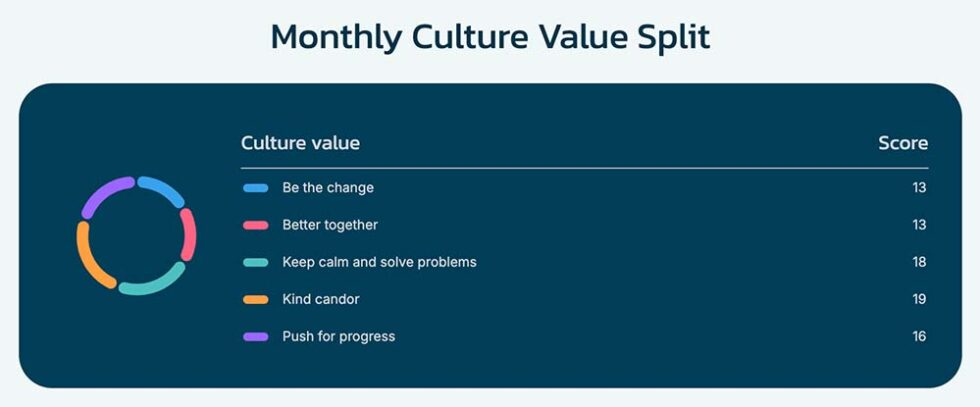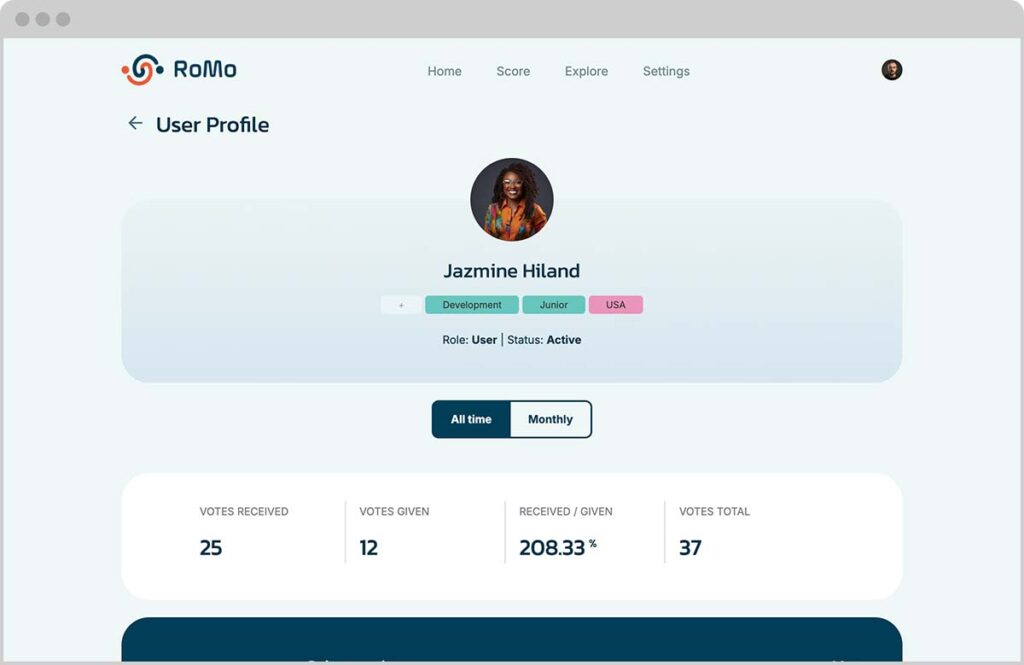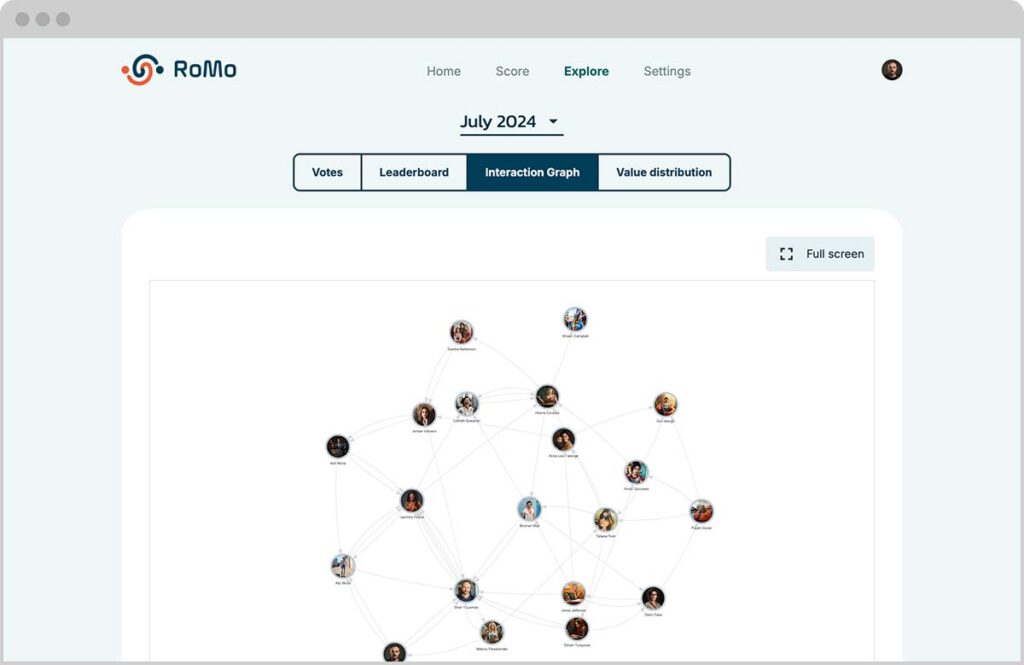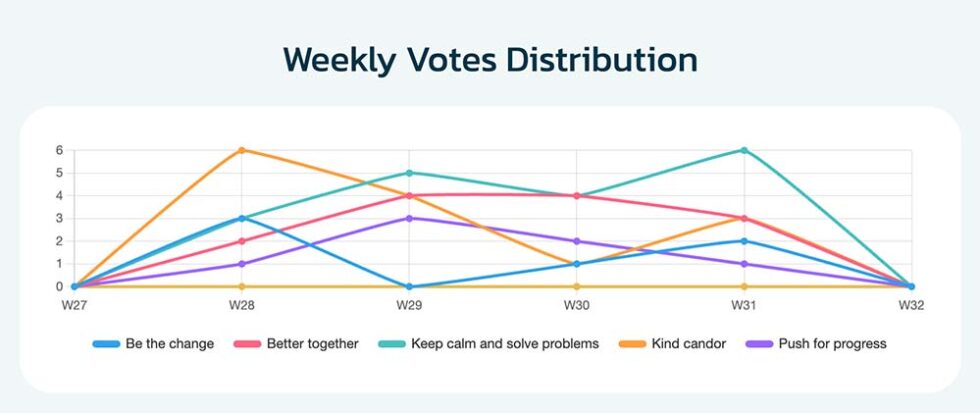1. Introduction
Welcome to RoMo!
RoMo is designed to enhance your team culture, boost employee satisfaction, and drive positive business results. This guide will help you quickly set up RoMo and start using it effectively within your organization.
2. Getting Started
Step 1: Find the RoMo app on Microsoft AppSource portal
- Visit the RoMo website home page.
- Click the ‘Add to Teams’ button under the Microsoft Teams logo.
- In the Microsoft AppSource portal, click on “Get it now” to install.
* Don’t worry about the “additional purchases” notice — by choosing our free plan, you get to use RoMo for free forever.
3. Setting Up Your Organization
Step 2: Define Company’s Culture Values
The next step that’s incredibly important is to define your company’s culture values. Here’s how it works:
- If you have predefined values: Click “Remove all” to delete default values and add your own. Edit the descriptions as needed.
- If you don’t have defined values: RoMo will suggest values to get you started. For assistance, contact us at hi@romoapp.net.
- Customize the values as needed and click “Next” to continue.
4. Exploring RoMo Features
Part 1: Basic User Interactions
After setup, return to Teams and locate your new RoMo Board tab. This is your team’s hub.
- Teammates can click “Vote for someone” to recognize others, and the vote will be posted in the Posts tab for everyone to see.
- The vote will also be tracked in the Leaderboard, allowing everyone to monitor performance and rankings.
- The Trendboard will display who has improved the most compared to the previous month.
If you’re the RoMo Admin, you’ll have an extra button in the RoMo Board tab for easy access to the Admin panel.
Automatic Reminders
RoMo sends engaging reminders to all teammates simultaneously, encouraging them to vote and give recognition.
The messages invite the people to pause and reflect, then cast their vote and give recognition.
Users can simply click the “Vote for someone” button when they receive this nudge to start the vote.
Voting in RoMo
RoMo offers two types of voting:
1. Reactive Voting
- A user notices RoMo’s voting reminder, clicks the “Vote” button, and opens the voting dialogue.
- In the voting dialogue, select the person from the dropdown menu or type their name.
- Choose the value the person exemplifies and add a comment to provide meaningful feedback.
- Click “Vote”. The recipient will receive a notification with details of the recognition.
2. Proactive Voting
- To give recognition without waiting for a reminder, go to the RoMo Board tab and click the “Vote” for someone button
Trendboards
- Trendboards show vote improvements compared to the previous month, starting after the 15th of each month.
- They highlight individuals who have improved their scores, regardless of their total number of votes.
RoMo Personal Application (Chatbot)
Install RoMo as a personal app through Teams for easy access to voting, scores, and admin features.
- Click on the Apps button in the Teams sidebar menu and search for RoMo.
- Click on “Install” to enable the RoMo bot.
- Type “romo” into the RoMo bot, and a menu will appear:
From there, you can vote, check scores, and if you have Admin privileges, access the Admin panel directly.
Part 2: Analytics for Admins and Leadership
NOTE: This section is for administrators, the leadership team and HR.
Leaderboards
- Admins can access a comprehensive leaderboard, including detailed voting data and feedback, beyond the top three role models visible to regular users.
- Depending on your plan, you can view data for up to two months or the entire history.
Trendboards
- Admins can track month-to-month vote improvements and identify top performers through the admin panel.
Creating and Using Tags
RoMo automatically organizes people into teams based on your Microsoft Teams setup, allowing you to filter graphs accordingly.
- Create custom tags to group individuals by criteria like location, seniority, or teams.
- Analyze micro-cultures and make informed decisions based on these tags.
- Up to three tags can be assigned to each person.
Culture Profile
There are two types of culture profiles available in RoMo: Team/Tag and an individual profile.
1. Team/Tag Culture Profile
- Analyze culture profiles of teams or groups using tags.
- View which values are overrepresented or underrepresented
This information can help you improve your culture shaping strategy and tactics moving forward.
By using tags and comparing culture profiles of different teams, tribes, locations, etc. you will get valuable insights.
5. Preparing for RoMo Rollout
Values
NOTE: If you already have well-defined core values, behaviors, over-statements or even a full blown culture manifesto, feel free to skip this part.
We work with organizations on culture design, meaning we can help you define what type of culture you currently have and, based on your strategy and goals, what type of culture would help you achieve those goals.
Feel free to reach out at hi@romoapp.net and tell us what we can support you with.
Reminders
Timing: All teammates will receive reminders simultaneously. Choose a time that minimizes disruption and maximizes response rates. Lunchtime is recommended for teams in the same time zone, with Friday being the most effective day.
Creating a Habit: Consistently sending reminders at the same time can foster a routine, encouraging regular engagement with RoMo.
Tags
Start with a simple tagging approach, noting that each user can have up to three tags.
Tagging may be challenging initially, especially for large organizations.
Take it step by step and adapt as needed.
Recognition and Rewards
RoMo is designed to foster recognition and respect, not to be linked to monetary rewards. While financial bonuses can boost morale temporarily, true motivation comes from meaningful work and recognition.
While bonuses may provide short-term morale boosts, they are less effective than recognition in fostering long-term motivation and job satisfaction. However, you can still decide to use RoMo leaderboards to give people rewards on a regular basis.
6. Introducing RoMo to Your Team
Initial Team Introduction
- Ensure your team understands RoMo’s purpose and its alignment with company values and mission.
- Conduct awareness sessions and provide additional training for the leadership team, which will be playing a crucial role in setting the behavioral standards.
Post-Rollout Phases
First Week: Monitor engagement levels and address any questions or issues that arise.
First Month: Review culture profiles and evaluate RoMo’s impact on team dynamics.
First Quarter: Assess long-term effects and consider any necessary adjustments to your culture strategy.