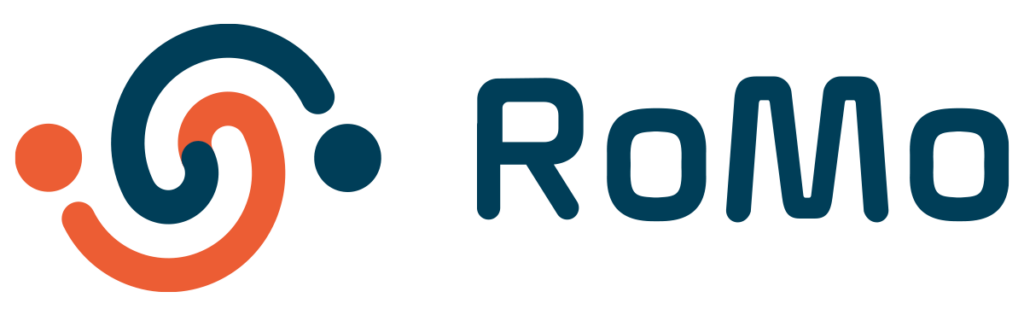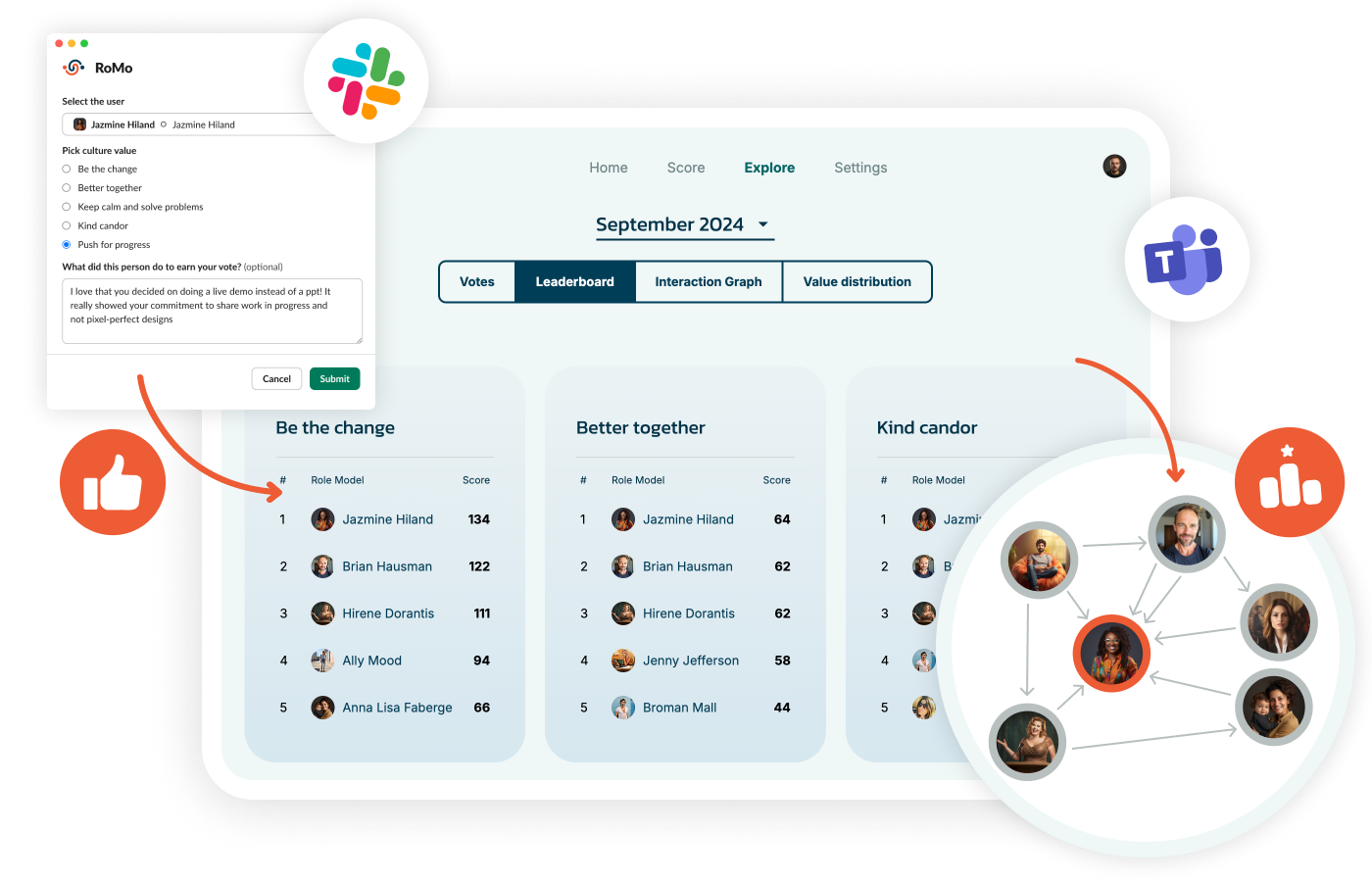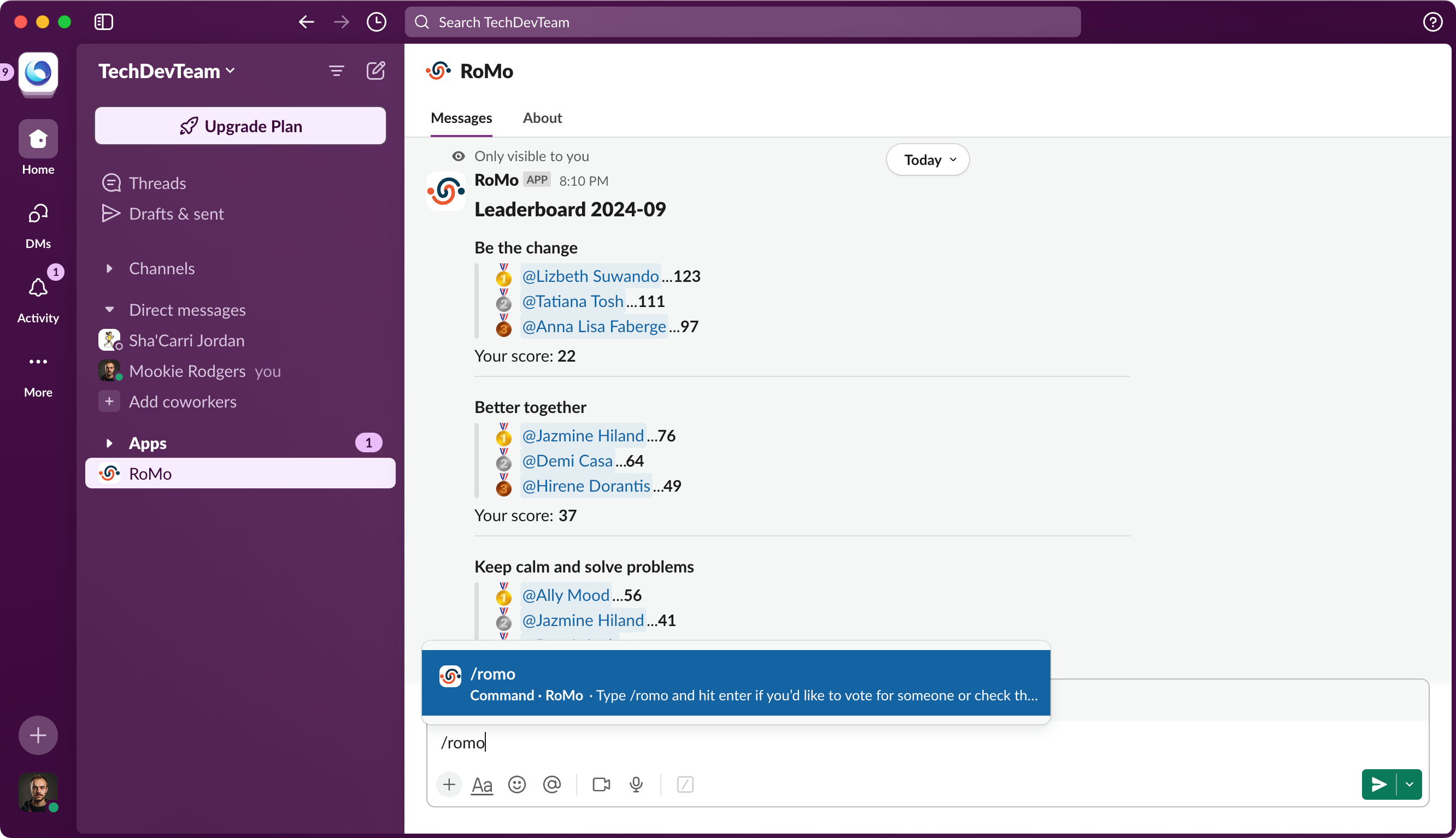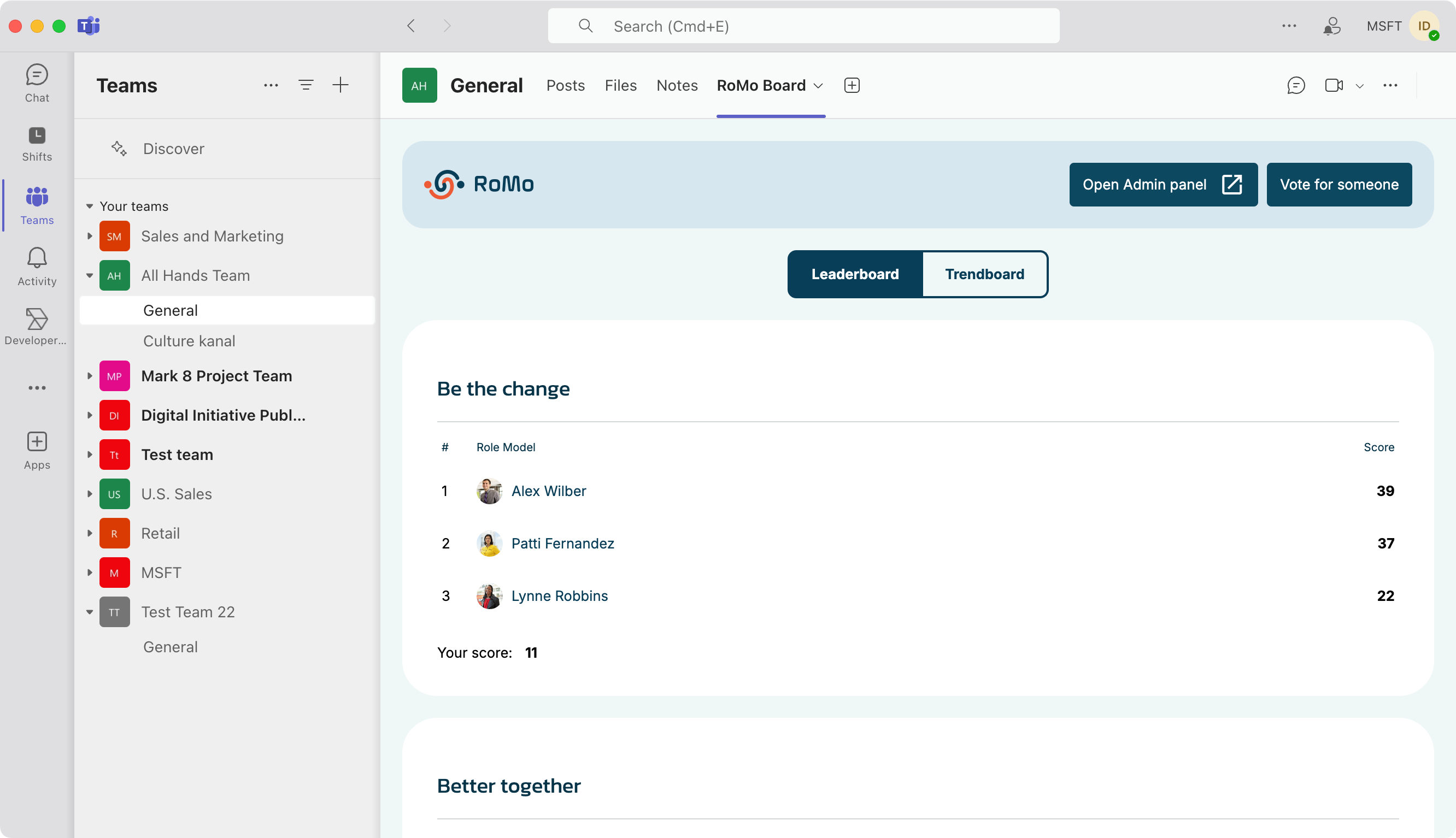Drive a Culture of Values-Driven Recognition Directly in Slack and Teams
Boost team engagement and performance by 35% with seamless, values-driven recognition and cultural insights.
- Easy Setup
- No Credit Card
- Cancel Anytime
RoMo stands for Role Models
It’s an app that integrates with Slack and Microsoft Teams to simplify employee recognition and foster a strong, values-based culture.
RoMo fits perfectly into your existing tools, making it easy for your team to start recognizing and appreciating each other.
It takes only 5 seconds per week to make a lasting impact on your team’s culture.
RoMo in Slack
Install RoMo application in your workspace
RoMo in Teams
Add RoMo Teams application to your team
Recognize Great Work in Just Seconds
Our app keeps core values front and center, gently reminding users to celebrate their teammates' contributions in real time.
Recognition becomes seamless, right within Slack or Teams. No friction, no delays—just quick, meaningful appreciation with a few clicks.
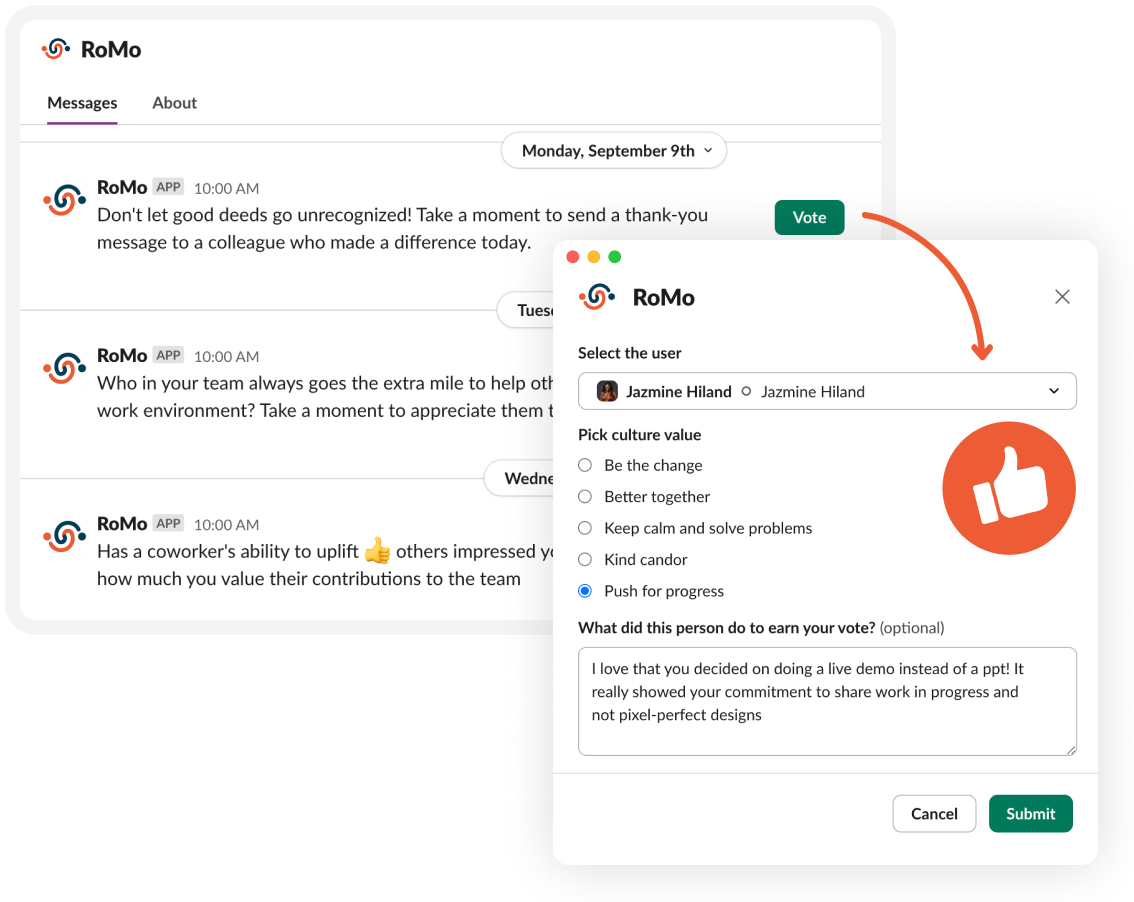
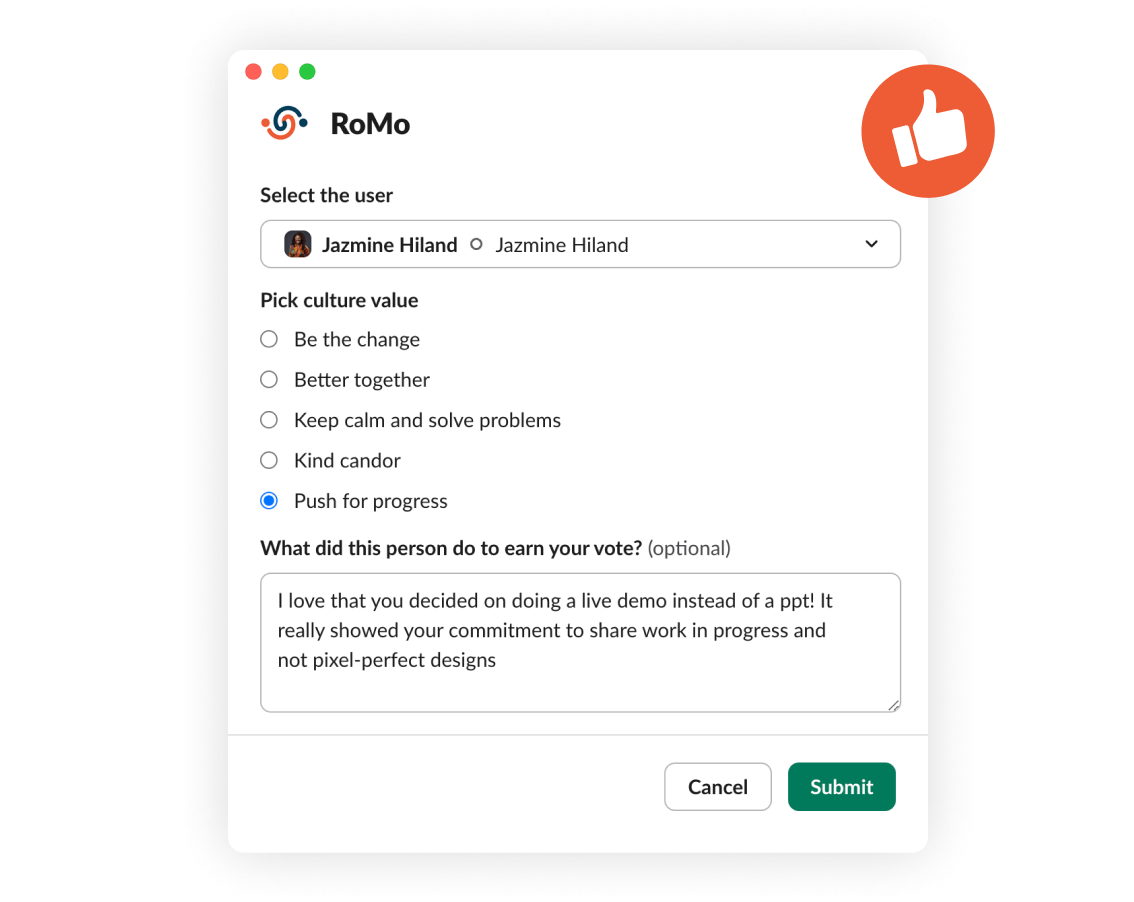
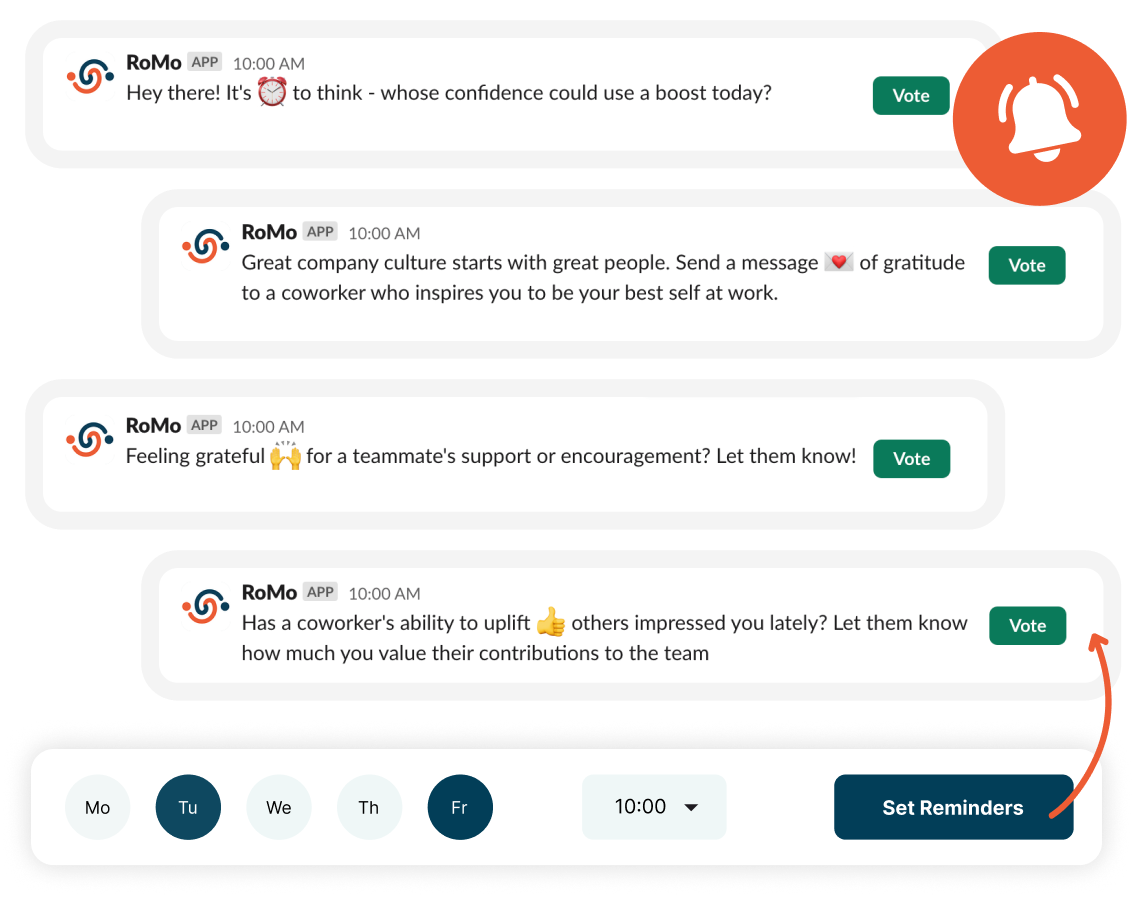
Automate Engagement with Thoughtful Reminders
Our smart reminders prompt users to reflect and take action, making recognition a regular habit.
With time, recognizing and celebrating positive behaviors becomes second nature, boosting engagement across your team.
Reward Culture Role Models On Monthly Basis
Leaderboards will highlight role models, while monthly trendboards will highlight those who have made the most progress towards core values.
With our system, no effort goes unnoticed—everyone’s growth is celebrated.
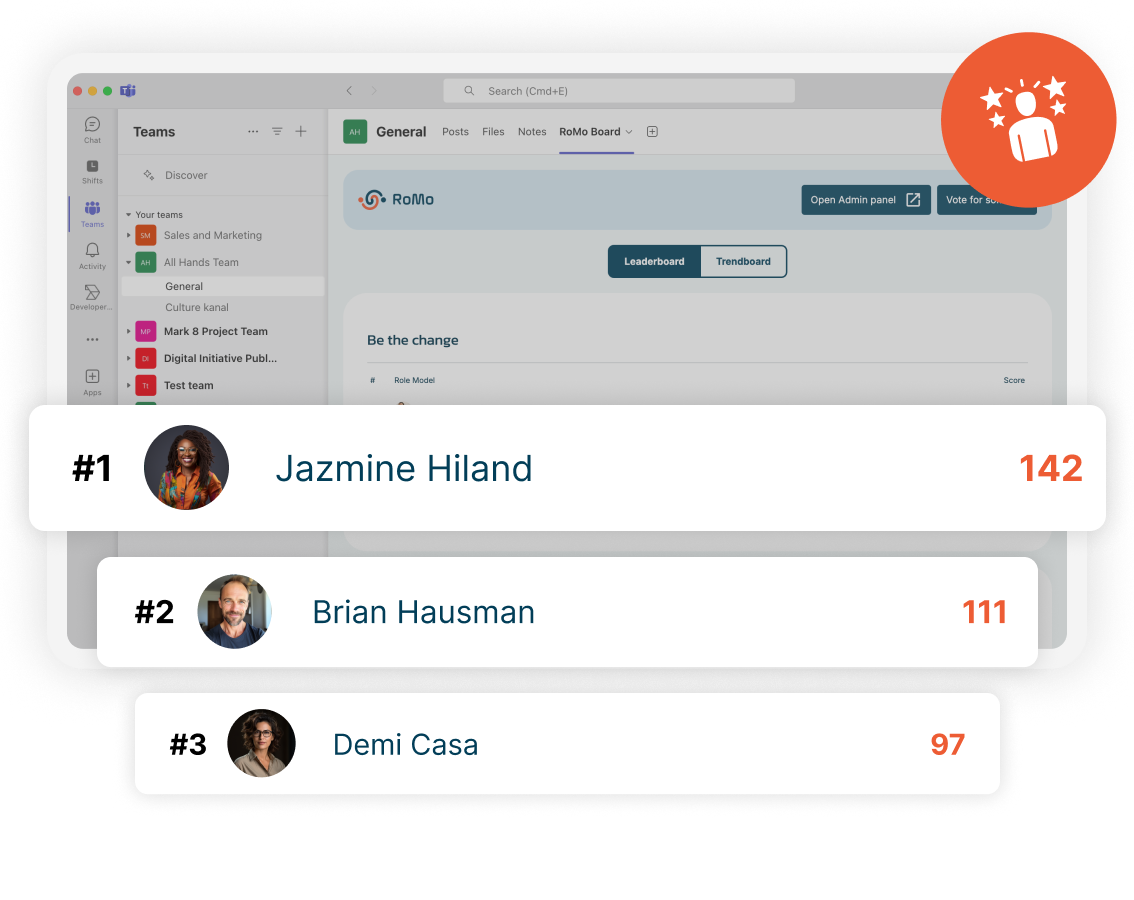
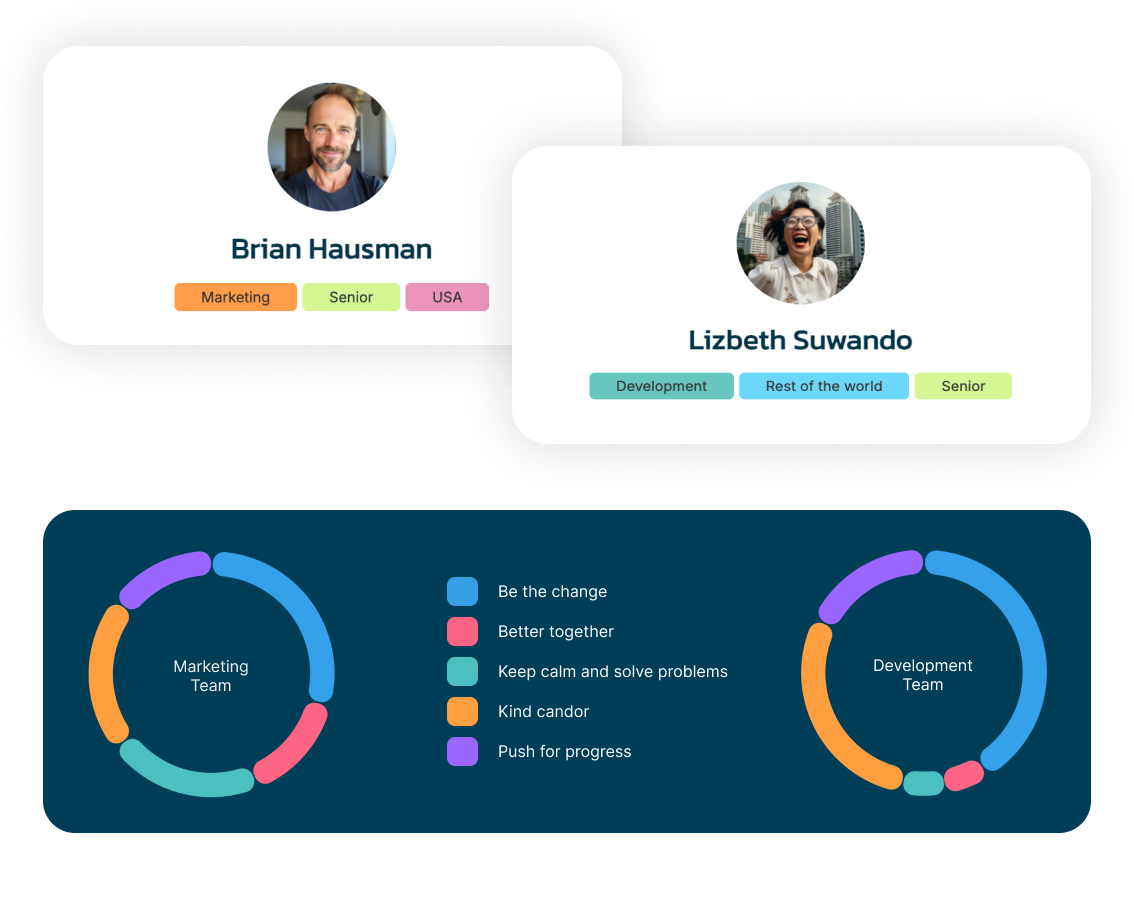
Recognize and Reward Teams, Tribes, and Leaders
With RoMo's flexible tagging system, you can create custom groups—whether it’s departments, project teams, or leadership circles—and introduce tailored recognitions and rewards.
Gain valuable insights at every level, from entire departments to small teams or individuals.
Shape Your Company Culture with Real-Time Insights
RoMo's real-time dashboards provide clear, actionable insights, helping you course-correct and proactively shape a thriving team culture.
Track the impact of your efforts and proactively drive the cultural change you want to see.
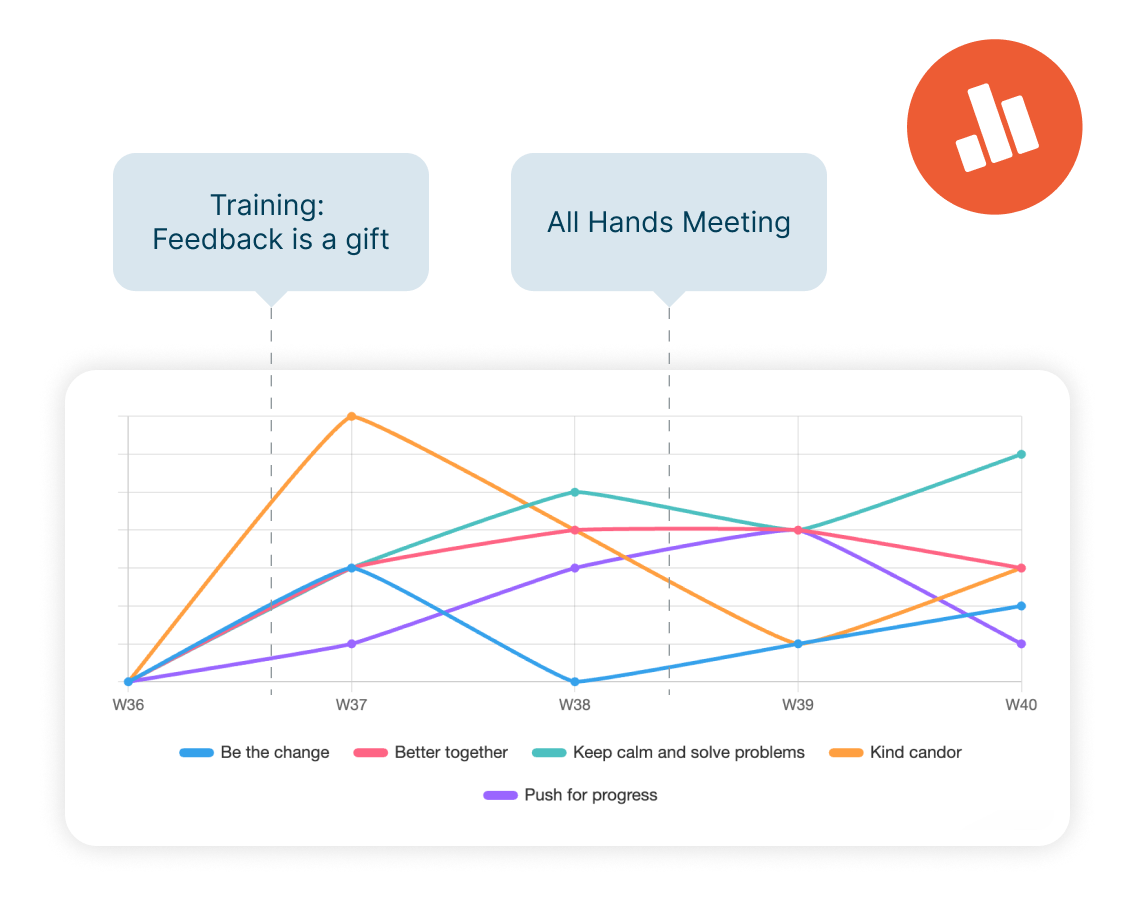
FREE FOREVER PLAN
$0 / month
Add unlimited users and get access to all features forever free.
- All Features Included
- Slack / Microsoft Teams Integration
- Unlimited Users
- 60 Days of Analytics History
- 1 Administrator
- 10 Votes / Month
- Email Support
Need more votes? Check our pricing plans to see all RoMo plans.
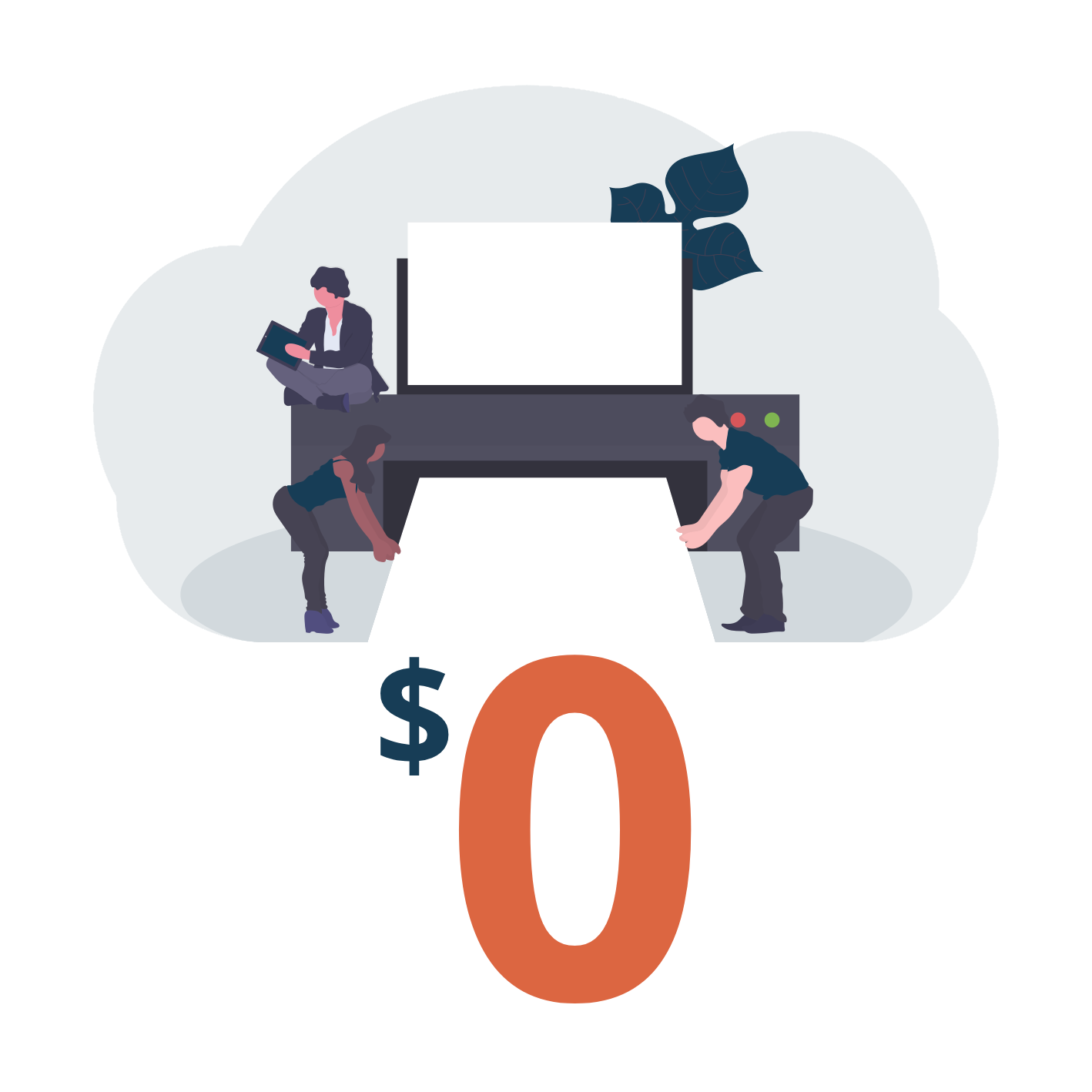
Customer Stories
Success stories speak louder
The best way to showcase our commitment is through the experiences and stories of those who have partnered with us.

Uros Mikic
Founder and CEO, Webflow Ninja
RoMo is a culture-boosting gem! With 40+ team members in our studio, finding the right Team Enablement tool was a challenge. Most were overly complex. But RoMo changed the game. Its Slack integration simplifies interactions, helping us live our values weekly and strengthen team bonds. An essential for any organization!

Stefan Lazarevic
Founder/CEO, Infinity
RoMo has been brilliant, as it's such an easy (and fun) way to build a stronger culture and engage within our team.
Ready to Get Started?
Let's Transform Your
Company Culture Together
Experience a strong, engaging company culture with RoMo. Start for free today and see the difference.